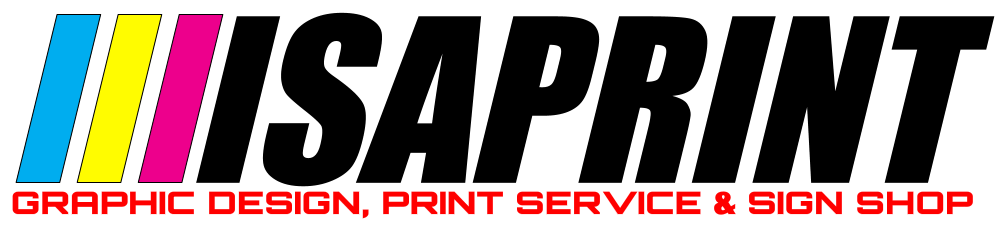Adding a Mail Basic Email Account to Your iPhone/iPad
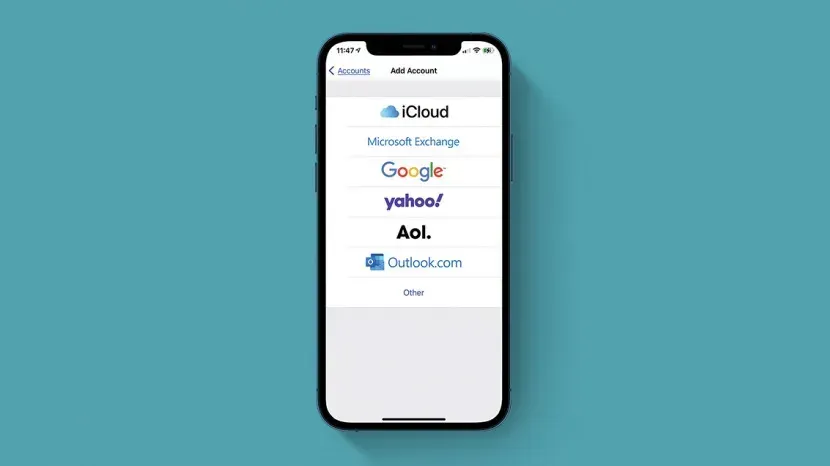
Please Note
These instructions were created using an iPhone with iOS 17.3.1. The menu navigation for other iOS versions may differ.
This article explains how to configure an account on an Apple iPhone for an email address created at IONOS.
- Open the settings. To do this, tap Settings on the home screen or in the app media library.
- Tap on Mail.
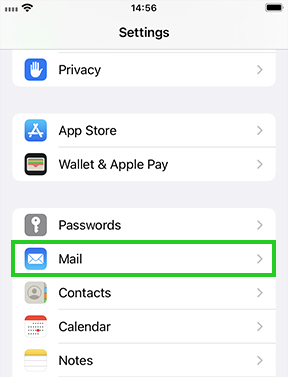
- Tap on Add account... If you already set up an account in Mail, tap Accounts and then Add account.
- Tap on Other.
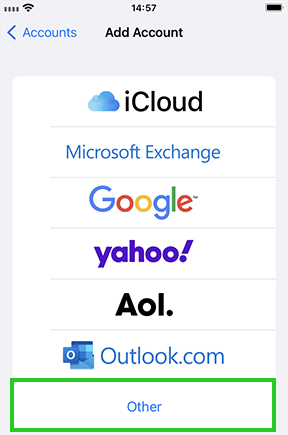
- Tap on Add mail account.
- Enter the following information:
| FIELD | ENTER |
|---|---|
| Name | The sender name displayed on outgoing messages. You can enter any name you want to use. |
| The full email address of your IONOS email account. | |
| Password | The password you assigned when setting up the IONOS email address. |
| Description | Enter a description for your account here. This information is only used to make it easier to distinguish the account from other accounts once it has been set up in the mail app. |
- Tap on Next.
- Select the desired account type: POP or IMAP (recommended) by entering the respective host name under Incoming Mail Server.
- Enter the following information in the Incoming Mail Server section:
Server for Incoming Emails
| FIELD | ENTRY |
|---|---|
| Hostname | IMAP: imap.ionos.com or POP3: pop.ionos.com |
| Username | The full email address of your IONOS email account. |
| Password | The password you assigned when setting up the IONOS email address. |
- Enter the following information in the Outgoing Mail Server section:
Server for Outgoing Emails
| FIELD | ENTRY |
|---|---|
| Hostname | smtp.ionos.com |
| Username | The full email address of your IONOS email account. |
| Password | The password you assigned when setting up the IONOS email address. |
- Tap on Next.
- The email account is automatically set up with SSL encryption. The device automatically carries out the correct configuration. Then select which data (mail, notes) you would like to synchronize and tap on Save.
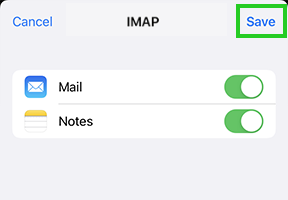
The account is added.